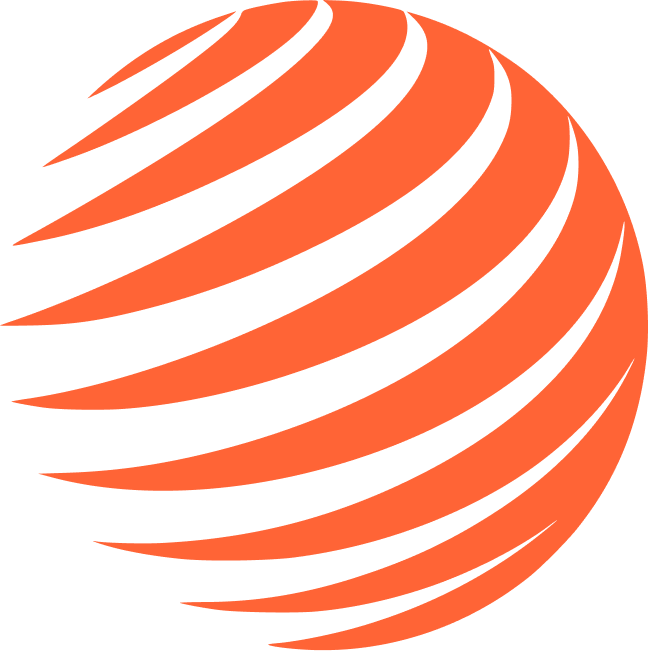💳 Stripe
Add payment processing keys to your environment.
⚠️ Don't want to use Stripe? If you don't need payment processing, you can remove Stripe by:
- Remove
ExpoStripeProviderfrom your app layout (app/_layout.tsx):
// Remove this wrapper:
// <ExpoStripeProvider>
// Keep only:
<RevenueCatProvider>
<QueryClientProvider client={queryClient}>
<ThemeProvider>
<AuthProvider>
<AppInitializer>
{/* Your app content */}
</AppInitializer>
</AuthProvider>
</ThemeProvider>
</QueryClientProvider>
</RevenueCatProvider>- Remove Stripe plugin from
app.json- delete this entire plugin block:
// Remove this entire block:
[
"@stripe/stripe-react-native",
{
"merchantIdentifier": "merchant.com.your.app",
"publishableKey": "pk_test_your_publishable_key_here"
}
]- Skip this entire setup page
🔑 Create Stripe Account
1. Sign Up
- Go to stripe.com
- Create your account
- Complete business verification (for live payments)
2. Get API Keys
- Go to Developers → API Keys
- Copy your Publishable key to
.env.local:
EXPO_PUBLIC_STRIPE_PUBLISHABLE_KEY=pk_test_your_publishable_key
- Copy your Secret key to
supabase/functions/.env:
STRIPE_SECRET_KEY=sk_test_your_secret_key
🔗 Setup Webhooks
1. Create Webhook Endpoint
- Go to Developers → Webhooks
- Click "Add endpoint"
- URL: Use your Supabase URL from step 2:
https://your-project-id.supabase.co/functions/v1/stripe-webhook - Select events:
payment_intent.succeededcustomer.subscription.createdcustomer.subscription.updatedcustomer.subscription.deleted
- Click "Add endpoint"
2. Get Webhook Secret
- Click on your created webhook
- Copy the Signing secret and add it to your
supabase/functions/.envfile:
Add the Stripe secret keys to your supabase/functions/.env file:
STRIPE_SECRET_KEY=sk_test_your_secret_key
STRIPE_WEBHOOKS_SECRET=whsec_your_webhook_secret
🍎 Configure Apple Merchant ID
1. Create Merchant ID in Apple Developer
- Go to Apple Developer Console
- Certificates, Identifiers & Profiles → Identifiers
- Click "+" → Merchant IDs
- Create merchant ID:
merchant.com.your.app - Description: "Your App Payments"
- Register and Done
2. Configure app.json
Add the Stripe plugin to your app.json:
{
"expo": {
"plugins": [
[
"@stripe/stripe-react-native",
{
"merchantIdentifier": "merchant.com.your.app",
"publishableKey": "pk_test_your_publishable_key_here"
}
]
]
}
}- Replace
merchant.com.your.appwith your actual merchant ID - Replace
pk_test_your_publishable_key_herewith your Stripe publishable key from step 2
3. Rebuild Native Code
After modifying app.json, rebuild the native code:
# Clean rebuild to apply plugin changes
npx expo prebuild --cleanImportant: This step is required whenever you modify plugins in app.json.
✅ Environment Updated
Your .env.local should now include:
EXPO_PUBLIC_STRIPE_PUBLISHABLE_KEY=pk_test_...
Your supabase/functions/.env should now include:
STRIPE_SECRET_KEY=sk_test_...
STRIPE_WEBHOOKS_SECRET=whsec_...
🎯 Next Step
Continue to 📧 Resend to setup email service.
Step 7/11 Complete ✅
Stripe payments configured!
📚 Additional Resources
Official Documentation
- 📖 Expo Stripe SDK Documentation - Complete guide to using Stripe with Expo
Video Tutorials
- 🎥 Stripe Integration Tutorial - Step-by-step video guide for Stripe setup