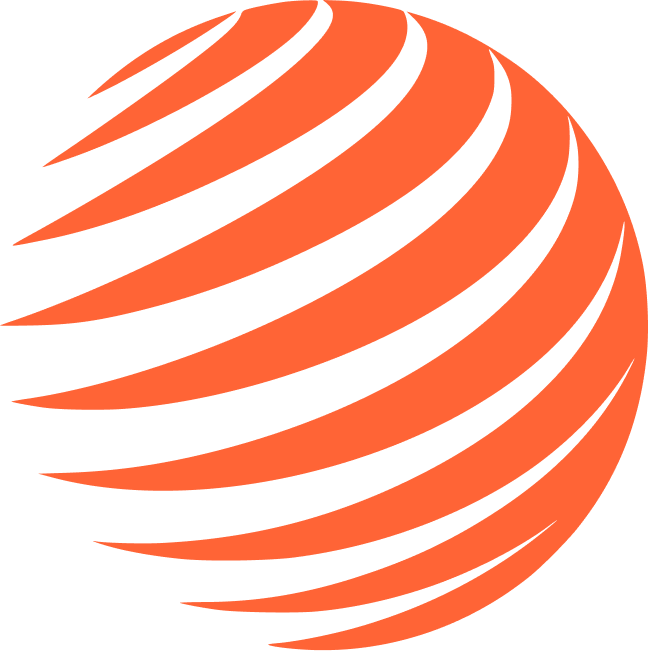🔔 Expo Notifications
Set up notification services for iOS.
🍎 iOS Setup (APNs)
1. Apple Developer Account
- Go to developer.apple.com
- Login to your account ($99/year for App Store)
2. Create App Identifier
- Go to Apple Developer Identifiers
- Click + to create new App ID
- Select App IDs → App
- Description: Your app name (e.g., "Foodie App")
- Bundle ID:
com.foodieapp.mobile(use your actual bundle) - Capabilities: Enable Push Notifications
- Click Continue and Register
✅ iOS Configuration Complete
Your Apple Developer account is now configured with:
- App Identifier with Push Notifications enabled
- Ready for APNs certificate generation during build
🔔 Configure Push Notifications with EAS
📋 Prerequisites: Make sure you have completed the App Identifier creation above and have your Apple Developer account ready.
1. Setup iOS Push Credentials
Run the EAS credentials command to configure push notifications:
# Configure iOS push credentials
eas credentials2. Follow the Interactive Setup
When prompted, select the following options:
- Platform: Choose
iOS - Environment: Select
development(orproductionfor production builds) - Credential type: Select
Push Notification service (APNs) - Management option: Choose
Manage Apple Push Notification service
3. Connect Your Apple Account
EAS will guide you through:
- Link Apple Developer account - Authenticate with your Apple ID
- Select your team - Choose your development team
- Generate certificates - EAS automatically creates APNs certificates
- Upload to Expo - Certificates are securely stored for builds
4. Get Expo Access Token
-
Click Create Token
-
Name it:
Push Notifications -
Copy the token and add it in your
supabase/functions/.envfile :
EXPO_ACCESS_TOKEN=your_expo_access_token
5. Verification
✅ Your iOS app is now configured for push notifications with Apple's servers.
🎯 Next Step
Continue to 📊 Revenue Cat to setup subscription management.
Step 4/11 Complete ✅
Push notifications configured!
📚 Additional Resources
Official Documentation
- 📖 Expo Notifications Documentation - Complete guide to implementing notifications with Expo
Video Tutorials
- 🎥 Push Notifications Setup Tutorial - Step-by-step video guide for push notifications setup