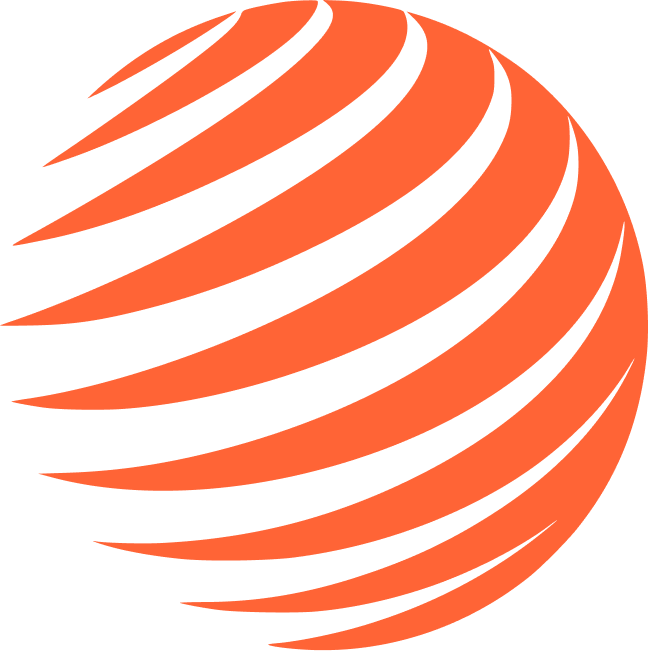🛡️ Sentry
Link error tracking to your EAS project.
🔑 Create Sentry Project
1. Link via Expo Dashboard
- Go to expo.dev and login
- Navigate to your project
- Go to Settings → General
- Click "Link Sentry"
- This will automatically create a Sentry project or link existing one
2. Alternative: Manual Setup
If you prefer manual setup:
- Go to sentry.io
- Create free account
- Create new project
- Select React Native
- Name it the same as your EAS project
3. Get DSN
- In your Sentry project, go to Settings → Client Keys (DSN)
- Click "Configure manually"
- Copy your DSN and add it to your
.env.localfile:
EXPO_PUBLIC_SENTRY_DSN=https://your-dsn@sentry.io/project-id
4. Get Auth Token
- In Sentry, go to Settings → General Settings
- Scroll down to Personal Tokens
- Click "Create New Token"
- Token name:
ExpoBase Token - Scopes: Select project
- Click "Create Token"
- Copy the token and add it to your
.env.localfile:
SENTRY_AUTH_TOKEN=sntryu_your_auth_token
5. Configure Sentry Plugin
Add this plugin to your app.json:
{
"expo": {
"plugins": [
[
"@sentry/react-native/expo",
{
"url": "https://sentry.io/",
"note": "Use SENTRY_AUTH_TOKEN env to authenticate with Sentry.",
"project": "your-project-name",
"organization": "your-organization-name"
}
]
]
}
}Important: Replace your-project-name and your-organization-name with your actual Sentry project and organization names.
6. Disable Auto Upload (Development)
Add this to your .env.local file to disable auto upload during development:
SENTRY_DISABLE_AUTO_UPLOAD=true
⚙️ Configuration Ready
Sentry is already configured in ExpoBase! The integration includes:
- Crash reporting
- Error boundaries
- Performance monitoring
- Release tracking
✅ Environment Updated
Your .env.local should now include:
EXPO_PUBLIC_SENTRY_DSN=https://...
SENTRY_AUTH_TOKEN=sntryu_...
SENTRY_DISABLE_AUTO_UPLOAD=true
💡 Production Builds: For production builds, you'll need to add ALL your environment variables to expo.dev → Your Project → Settings → Environment variables.
🎯 Next Step
Continue to 💳 Stripe to configure payments.
Step 6/11 Complete ✅
Sentry linked to EAS project!
📚 Additional Resources
Official Documentation
- 📖 Expo Sentry Guide - Complete guide to integrating Sentry with Expo for error tracking and performance monitoring